| Choose target disk |
Here the target disk is sdb, which is 60 GB in size but only 8 GB data will be written. The remaining 52 GB free space will be unchanged.
///WARNING/// Be careful! Do not choose the wrong disk. Since all the data on the target disk will be overwritten!!!
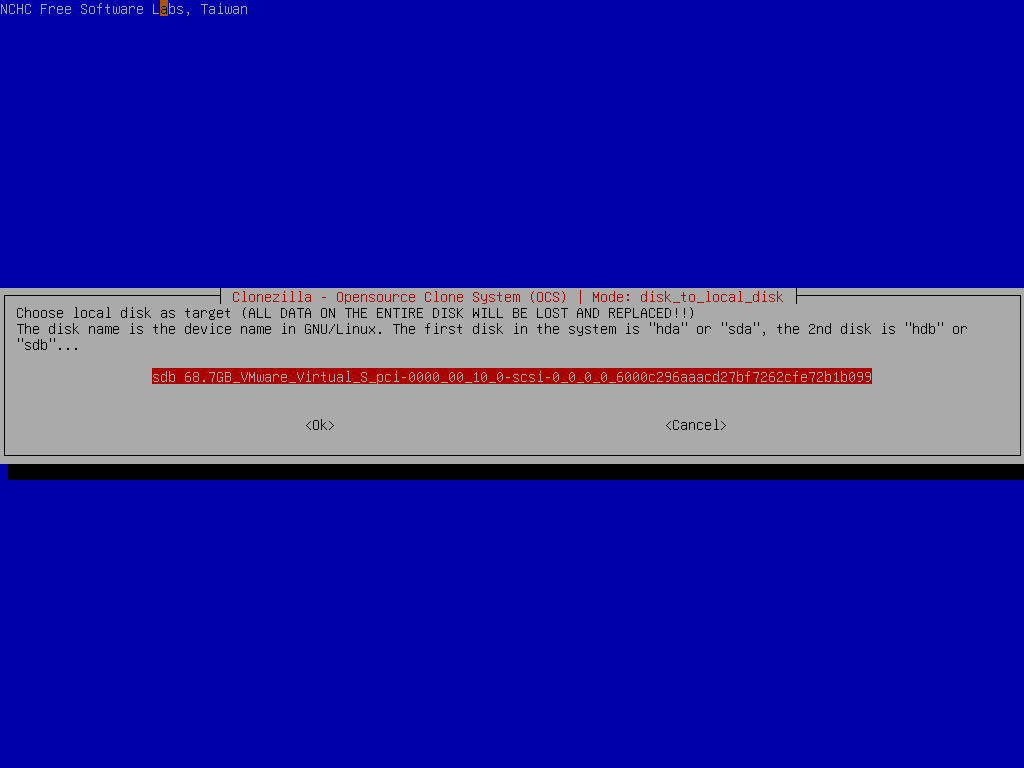
Select if the source file system need to be checked or not:
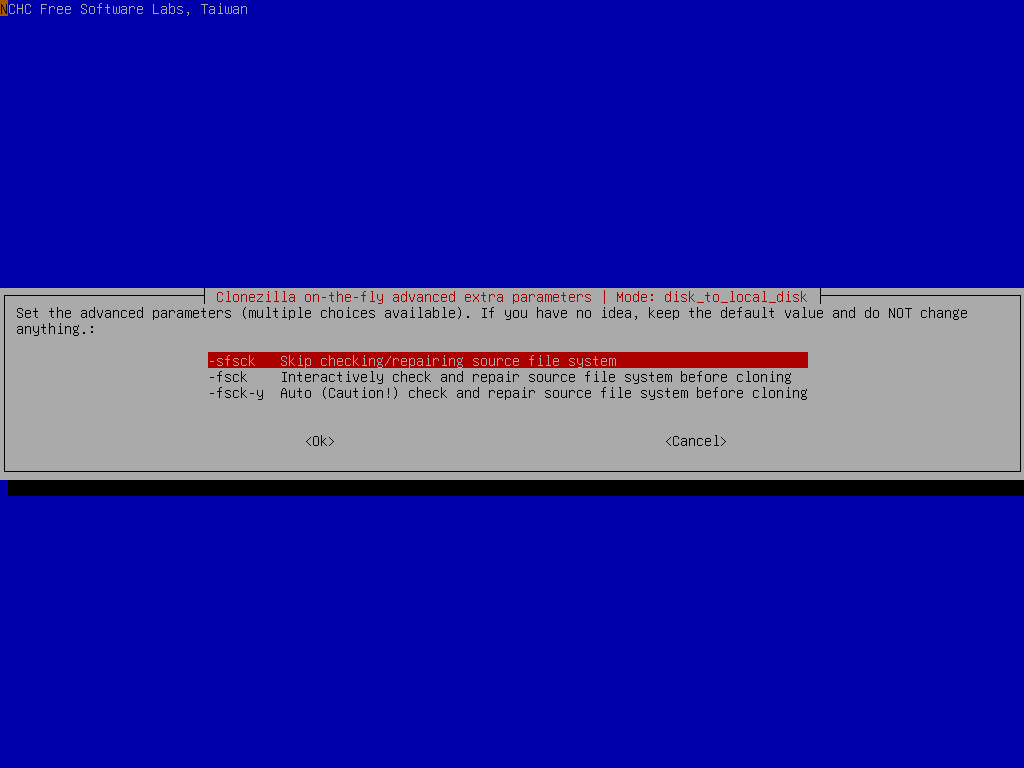
Select if the way to create the partition table on the destination dis. Here we choose "-k0":
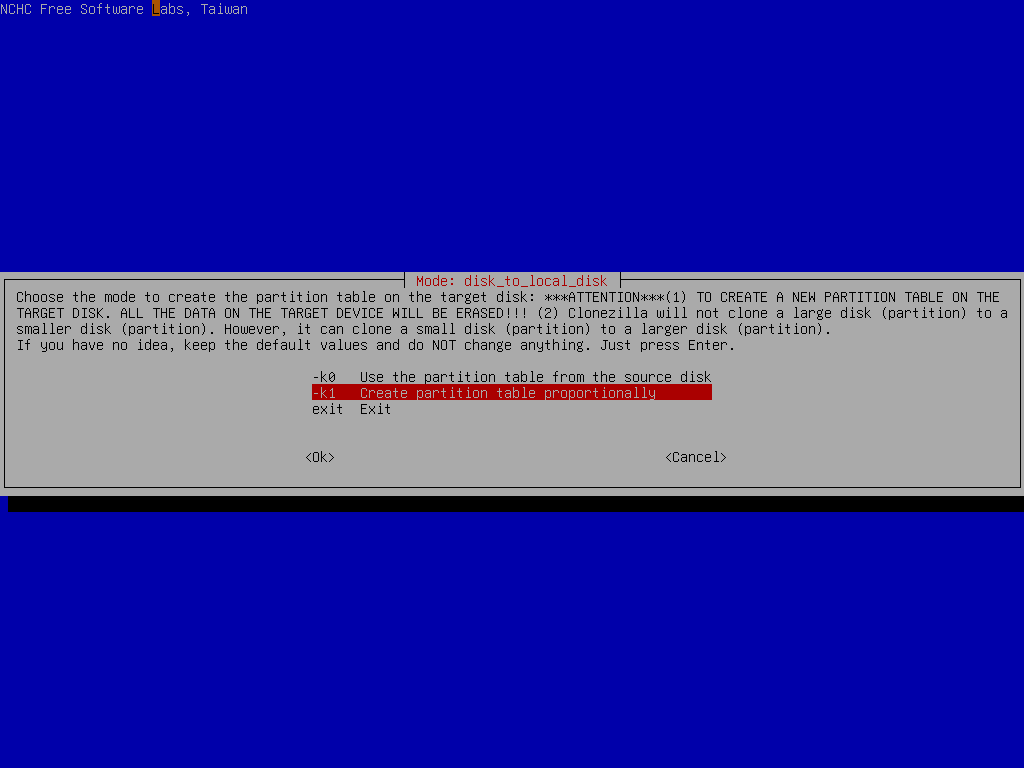
Select the mode you want after the disk cloning is done:
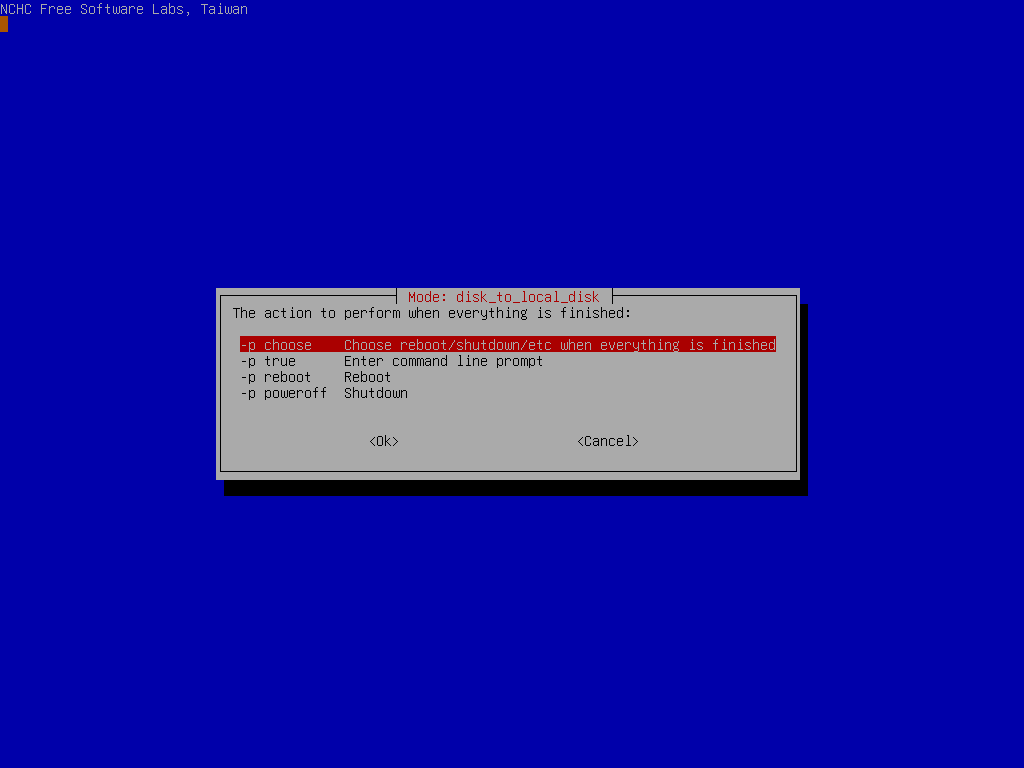
By default we will choose later, but if you have decided, you can choose to reboot or poweroff the machine.
Clonezilla shows you the complete command to run this disk to disk clone action:
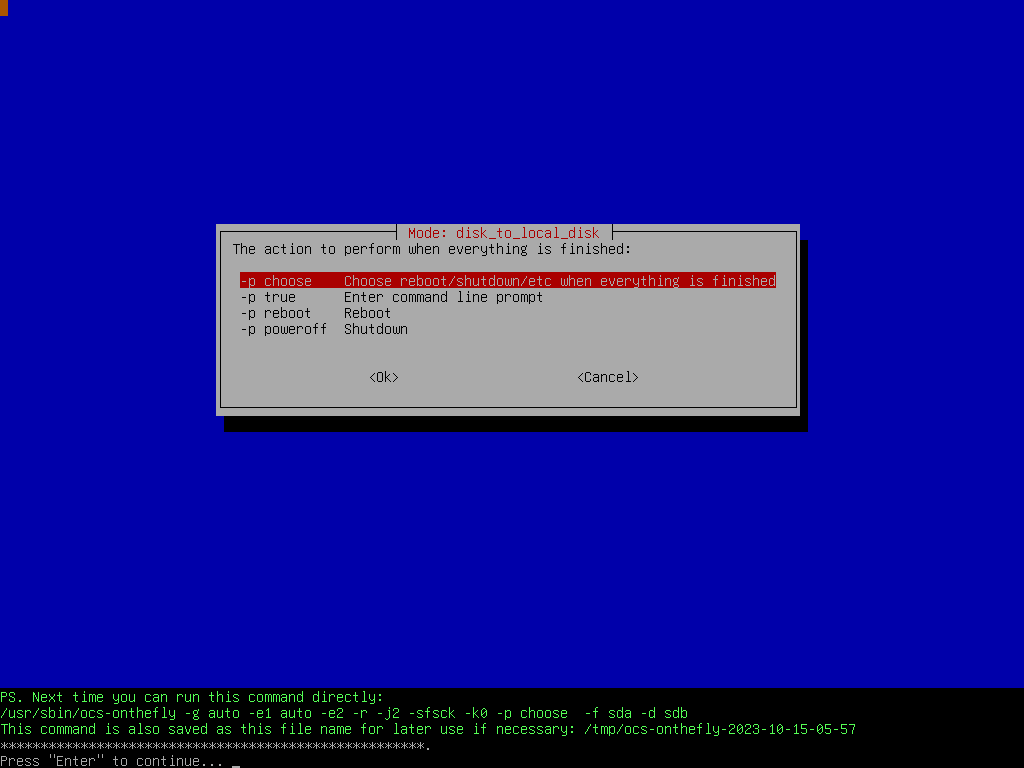
|
|